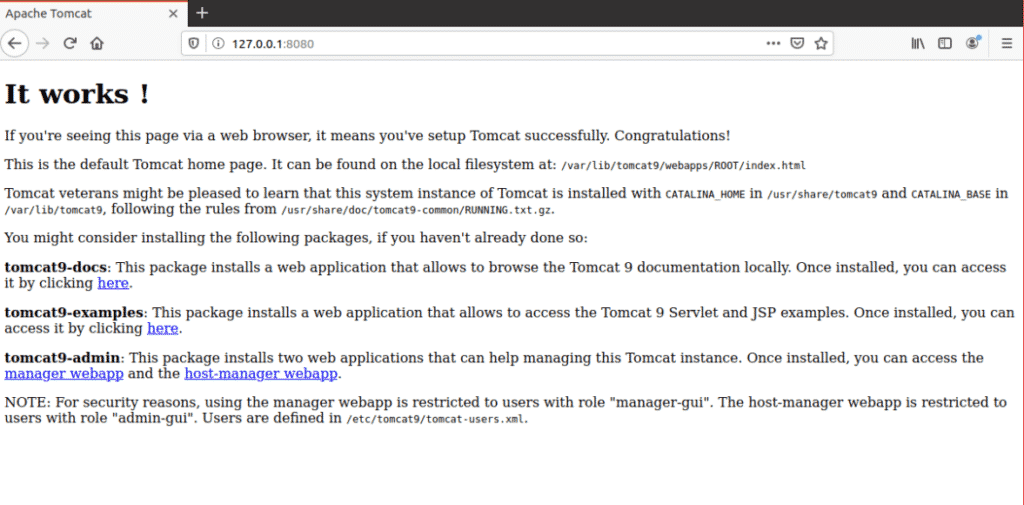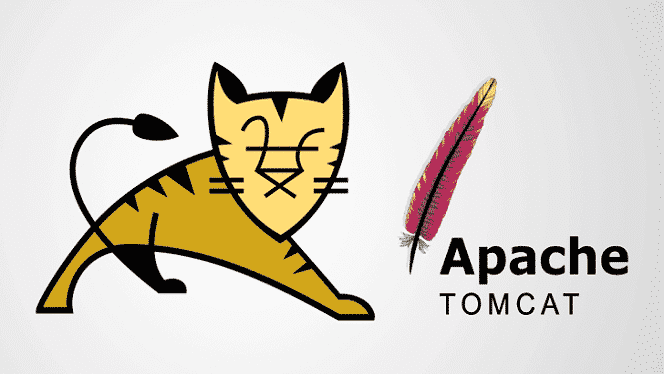
Image is setup to start tomcat automatically when Instance starts.
To change startup settings use
OR
$ sudo systemctl disable tomcat9
Test Tomcat Server
When Tomcat starts running, you can test the program in a web browser or by using curl. Using the system’s loopback address, you can connect to the Tomcat server by specifying the port with the address in the URL search bar, as follows:
Tomcat is up and running if you see this page, “it works!”.
Create User
You should create a user for the Web Application Manager in the Tomcat Server. A new user account must be set up to use the Apache Tomcat Web Application Manager.
Open the tomcat-users.xml file in the Tomcat directory with your favorite text editor.
Add Tagged Lines
When the file is opened, add these three tagged lines in the file above the “<” tag. Here, new user with the name “tomcat” has been created with a password set as “pass.” Add your own values as substitution for the username and password.
<role rolename=“manager-gui”/>
<user username=“tomcat” password=“pass”roles=“admin-gui,manager-gui”/>
Save the file and close it. Now, we can move on to accessing the manager application area.
Restart Tomcat
Restart the Tomcat Server with the following command.
Access Tomcat Application Manager
In order to access the Tomcat server web application manager, enter the URL: http://127.0.0.1:8080/manager/html into the web browser URL search bar and press enter. Next, enter the credentials that you gave to the new user in Tomcat Server. You should now see the Web Application Manager Window.
Tomcat Logs
Tomcat Server logs are located under /var/log/tomcat9.
Support
For additional paid support, please send an email to aws-support@eebes.com